GIMP is a free and open-source image editor that will provide you with a wide range of features for getting the most out of each of your photos. You must navigate an intuitive interface to edit parameters or add new elements to your photos.
Edit photos like a pro
When you open GIMP for Mac OS, you'll see a main screen where you can import one or more photos you want to edit. After importing all the content you want, you'll be ready to start editing: retouching parameters, correcting colors, removing blemishes, deleting elements from free photos, and creating professional compositions. This way, by applying layers, masks, or custom brushes, you can enjoy a post-production that's fully adapted to your needs.
Add plugins to GIMP for free
One of the things that makes GIMP one of the best alternatives to Photoshop for Mac is the addable community-created plugins. These added features will allow you to get even more use out of a program that will also allow you to create your own plugins in Python or Scheme.
Is GIMP better than Photoshop?
If you're wondering if GIMP is better than Photoshop on Mac, the answer will always depend on what you need at any given moment. Although Adobe's program has a greater number of advanced features and AI-integrated tools, when you install GIMP, you can enjoy a completely free program that doesn't require subscriptions to work and which will introduce you to an active community that will continue to provide you with new updates and plugins.
Download GIMP for Mac and enjoy this excellent, completely free image editing program, with which you can edit photos like a professional without having to resort to other paid alternatives.

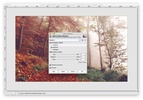

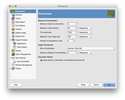
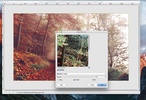
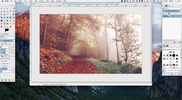















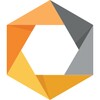





Comments
To perform most basic operations, Photoshop is not necessary, so GIMP is an excellent alternative to this program. It's also free, so you don't have to worry about licenses, patches, cracks, or anythi...See more